Tutorial 5 - Levando para o Mobile: iOS¶
Para compilar aplicativos iOS, precisaremos do Xcode, que está disponível gratuitamente na macOS App Store <https://apps.apple.com/au/app/xcode/id497799835?mt=12>`__.
Depois de instalar o Xcode, podemos pegar nosso aplicativo e implantá-lo como um aplicativo iOS.
O processo de implantação de um aplicativo no iOS é muito semelhante ao processo de implantação como um aplicativo de desktop. Primeiro, você executa o comando create, mas, desta vez, especificamos que queremos criar um aplicativo iOS:
(beeware-venv) $ briefcase create iOS
[helloworld] Generating application template...
Using app template: https://github.com/beeware/briefcase-iOS-Xcode-template.git, branch v0.3.18
...
[helloworld] Installing support package...
...
[helloworld] Installing application code...
Installing src/helloworld... done
[helloworld] Installing requirements...
...
[helloworld] Installing application resources...
...
[helloworld] Removing unneeded app content...
...
[helloworld] Created build/helloworld/ios/xcode
Quando isso for concluído, teremos um diretório build/helloworld/ios/xcode contendo um projeto Xcode, bem como as bibliotecas de suporte e o código do aplicativo necessários para o aplicativo.
Em seguida, você pode usar o Briefcase para compilar o aplicativo usando briefcase build iOS:
(beeware-venv) $ briefcase build iOS
[helloworld] Updating app metadata...
Setting main module... done
[helloworld] Building Xcode project...
...
Building... done
[helloworld] Built build/helloworld/ios/xcode/build/Debug-iphonesimulator/Hello World.app
Agora estamos prontos para executar nosso aplicativo, usando o briefcase run iOS. Será solicitado que você selecione um dispositivo para o qual compilar; se você tiver simuladores para várias versões do SDK do iOS instalados, também poderá ser perguntado qual versão do iOS deseja usar como alvo. As opções mostradas a você podem ser diferentes das opções mostradas nesta saída - no mínimo, a lista de dispositivos provavelmente será diferente. Para nossos propósitos, não importa qual simulador você escolherá.
(beeware-venv) $ briefcase run iOS
Select simulator device:
1) iPad (10th generation)
2) iPad Air (5th generation)
3) iPad Pro (11-inch) (4th generation)
4) iPad Pro (12.9-inch) (6th generation)
5) iPad mini (6th generation)
6) iPhone 14
7) iPhone 14 Plus
8) iPhone 14 Pro
9) iPhone 14 Pro Max
10) iPhone SE (3rd generation)
> 10
In the future, you could specify this device by running:
$ briefcase run iOS -d "iPhone SE (3rd generation)::iOS 16.2"
or:
$ briefcase run iOS -d 2614A2DD-574F-4C1F-9F1E-478F32DE282E
[helloworld] Starting app on an iPhone SE (3rd generation) running iOS 16.2 (device UDID 2614A2DD-574F-4C1F-9F1E-478F32DE282E)
Booting simulator... done
Opening simulator... done
[helloworld] Installing app...
Uninstalling any existing app version... done
Installing new app version... done
[helloworld] Starting app...
Launching app... done
[helloworld] Following simulator log output (type CTRL-C to stop log)...
===========================================================================
...
Isso iniciará o simulador do iOS, instalará seu aplicativo e o iniciará. Você deverá ver o simulador iniciar e, por fim, abrir seu aplicativo iOS:
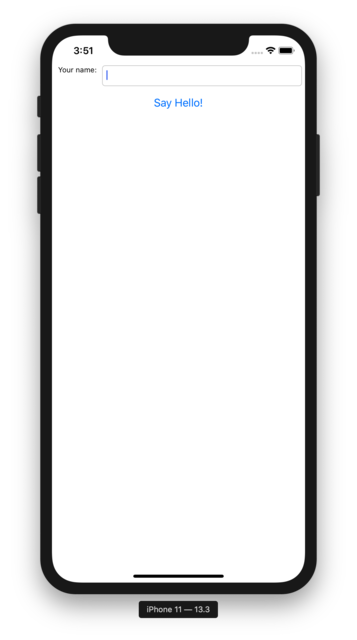
Se você souber antecipadamente qual simulador de iOS deseja usar, poderá dizer ao Briefcase para usar esse simulador fornecendo uma opção -d (ou --device). Usando o nome do dispositivo que você selecionou ao criar o aplicativo, execute:
$ briefcase run iOS -d "iPhone SE (3rd generation)"
Se você tiver várias versões do iOS disponíveis, o Briefcase escolherá a versão mais alta do iOS; se você quiser escolher uma versão específica do iOS, diga a ele para usar essa versão específica:
$ briefcase run iOS -d "iPhone SE (3rd generation)::iOS 15.5"
Ou você pode nomear um UDID de dispositivo específico:
$ briefcase run iOS -d 2614A2DD-574F-4C1F-9F1E-478F32DE282E
Próximos passos¶
Agora temos um aplicativo em nosso telefone! Há algum outro lugar onde possamos implantar um aplicativo BeeWare? Consulte Tutorial 6 para descobrir…