Tutorial 4 - Updating your application¶
In the last tutorial, we packaged our application as a native application. If you’re dealing with a real-world app, that isn’t going to be the end of the story - you’ll likely do some testing, discover problems, and need to make some changes. Even if your application is perfect, you’ll eventually want to publish version 2 of your application with improvements.
So - how do you update your installed app when you make code changes?
Updating application code¶
Our application currently prints to the console when you press the button. However, GUI applications shouldn’t really use the console for output. They need to use dialogs to communicate with users.
Let’s add a dialog box to say hello, instead of writing to the console.
Modify the say_hello callback so it looks like this:
def say_hello(self, widget):
self.main_window.info_dialog(
f"Hello, {self.name_input.value}",
"Hi there!"
)
This directs Toga to open a modal dialog box when the button is pressed.
If you run briefcase dev, enter a name, and press the button, you’ll see the
new dialog box:
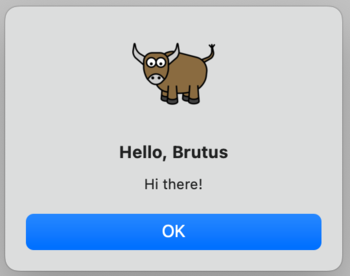
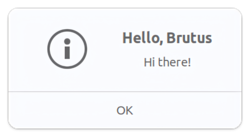
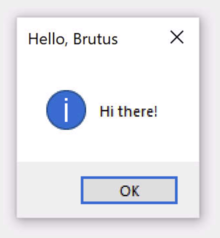
However, if you run briefcase run, the dialog box won’t appear.
Why is this? Well, briefcase dev operates by running your code in place -
it tries to produce as realistic runtime environment for your code as possible,
but it doesn’t provide or use any of the platform infrastructure for wrapping
your code as an application. Part of the process of packaging your app involves
copying your code into the application bundle - and at the moment, your
application still has the old code in it.
So - we need to tell briefcase to update your app, copying in the new version of the code. We could do this by deleting the old platform directory and starting from scratch. However, Briefcase provides an easier way - you can update the code for your existing bundled application:
(beeware-venv) $ briefcase update
[helloworld] Updating application code...
Installing src/helloworld... done
[helloworld] Removing unneeded app content...
Removing unneeded app bundle content... done
[helloworld] Application updated.
(beeware-venv) $ briefcase update
[helloworld] Updating application code...
Installing src/helloworld... done
[helloworld] Removing unneeded app content...
Removing unneeded app bundle content... done
[helloworld] Removing unneeded app content...
Removing unneeded app bundle content... done
[helloworld] Application updated.
(beeware-venv) C:\...>briefcase update
[helloworld] Updating application code...
Installing src/helloworld... done
[helloworld] Removing unneeded app content...
Removing unneeded app bundle content... done
[helloworld] Application updated.
If Briefcase can’t find the scaffolded template, it will automatically invoke
create to generate a fresh scaffold.
Now that we’ve updated the installer code, we can then run briefcase build
to re-compile the app, briefcase run to run the updated app, and briefcase
package to repackage the application for distribution.
(macOS users, remember that as noted in Tutorial 3, for the
tutorial we recommend running briefcase package with the --adhoc-sign flag
to avoid the complexity of setting up a code signing identity and keep the
tutorial as simple as possible.)
Update and run in one step¶
If you’re rapidly iterating code changes, you’ll likely want to make a code
change, update the application, and immediately re-run your application. For
most purposes, developer mode (briefcase dev) will be the easiest way to do
this sort of rapid iteration; however, if you’re testing something about how
your application runs as a native binary, or hunting a bug that only manifests
when your application is in packaged form, you may need to use repeated calls to
briefcase run. To simplify the process of updating and running the bundled
app, Briefcase has a shortcut to support this usage pattern - the -u (or
--update) option on the run command.
Let’s try making another change. You may have noticed that if you don’t type
a name in the text input box, the dialog will say “Hello, “. Let’s modify the
say_hello function again to handle this edge case.
At the top of the file, between the imports and the class HelloWorld
definition, add a utility methods to generate an appropriate greeting depending
on the value of the name that has been provided:
def greeting(name):
if name:
return f"Hello, {name}"
else:
return "Hello, stranger"
Then, modify the say_hello callback to use this new utility method:
def say_hello(self, widget):
self.main_window.info_dialog(
greeting(self.name_input.value),
"Hi there!",
)
Run your app in development mode (with briefcase dev) to confirm that the
new logic works; then update, build and run the app with one command:
(beeware-venv) $ briefcase run -u
[helloworld] Updating application code...
Installing src/helloworld... done
[helloworld] Removing unneeded app content...
Removing unneeded app bundle content... done
[helloworld] Application updated.
[helloworld] Building application...
...
[helloworld] Built build/helloworld/macos/app/Hello World.app
[helloworld] Starting app...
(beeware-venv) $ briefcase run -u
[helloworld] Finalizing application configuration...
Targeting ubuntu:jammy (Vendor base debian)
Determining glibc version... done
Targeting glibc 2.35
Targeting Python3.10
[helloworld] Updating application code...
Installing src/helloworld... done
[helloworld] Removing unneeded app content...
Removing unneeded app bundle content... done
[helloworld] Application updated.
[helloworld] Building application...
...
[helloworld] Built build/helloworld/linux/ubuntu/jammy/helloworld-0.0.1/usr/bin/helloworld
[helloworld] Starting app...
(beeware-venv) C:\...>briefcase run -u
[helloworld] Updating application code...
Installing src/helloworld... done
[helloworld] Removing unneeded app content...
Removing unneeded app bundle content... done
[helloworld] Application updated.
[helloworld] Starting app...
The package command also accepts the -u argument, so if you make a change
to your application code and want to repackage immediately, you can run
briefcase package -u.
Next steps¶
We now have our application packaged for distribution on desktop platforms, and we’ve been able to update the code in our application.
But what about mobile? In Tutorial 5, we’ll convert our application into a mobile application, and deploy it onto a device simulator, and onto a phone.